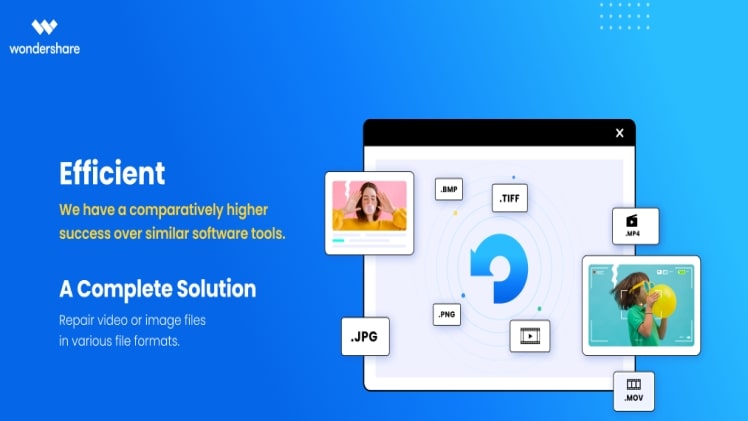Remember how irritated you were when you first arrived home after seeing your favorite band perform and saw that half of the photos you shot were blurry? Perhaps the subject was moving, the camera was shaky, or the lighting wasn’t ideal. Whatever the cause, the harm may appear to be irreversible. Fortunately, fuzzy images can be corrected. You can remove blur from pictures with the correct photo repair software. Here in this article will discuss how to fix blurry pictures effectively.
Common Ways to Fix Blurry Pictures
Blurry photos are a terrible situation for anyone who enjoys recording memories. Here we will discuss how to fix blurry photos using a variety of apps and tools.
Adobe Photoshop
Intermediate and advanced users will benefit from Photoshop. However, if you still want to use Photoshop to restore blurry photos, you can follow the methods outlined in the guide below.
- Select filter from the menu bar.
- Select Sharpen from the drop-down menu.
- Select the Shake Reduction filter from the drop-down menu.
- The filter will begin analyzing the image automatically.
- On the screen, you’ll see a progress meter that will be there until the scanning procedure is finished.
- Photoshop will display the upgraded photo once the blurring issue has been automatically fixed.
Pinetools
Pinetools are also helpful for repairing blurry photos. You may use this online application to sharpen images.
- Visit Pinetools.
- Next, select a file from the drop-down menu.
- Adjust the sharpness in the bar next to strength.
- Choose the convolution mask’s size.
Gimp
Gimp is one of the best photo-editing programs you can get for free. Follow the steps below to use the Gimp program to fix blurry images on your computer:
- Go to the website and download Gimp and install it on your PC.
- Now start the program and hit Control + O.
- Select Blur/Sharpen from the Tools menu, then Paint tools.
- Adjust the image’s sharpness to your liking. When you’re finished, go in to the File tab and select Save As.
Using a Professional Photo Restoration Software
Wondershare Repairit stands out as the most professional solution for sharpening unclear photographs. It is a powerful photo repair program that works on both Windows and Mac computers and can repair photos with various levels of corruption.
Repairit’s batch mending tool allows you to unblur an unlimited number of photos at once. This feature alone makes it an excellent alternative for anyone who wishes to fix many images without repeating the process. It’s also simple to use, even if you don’t have any technical skills.
- To add your blurry picture, click the Add button and start fixing the” area.
- Select the Repair option and wait for Wondershare Repairit to correct the fuzzy picture.
- The application will repair the picture, and you will be alerted when it is finished. Make sure you don’t get in the way of the procedure.
- Double-click the recovered picture to see a preview. It allows you to see if your blurry images have been fixed.
Why Wondershare Repairit is Your Best Choice
The interface is simple to use
Wondershare Repairit’s user interface is easy to use with just a few clicks. Simply select it and click the “Repair” button to repair corrupted pictures. Wondershare Repairit will handle the rest.
Advanced Photo Repair
It Fixes even the most severe flaws in photos, like missing fragments, blurry images, and grey areas. To restore highly corrupt photographs, you’ll need to load an example image.
A high rate of success
Repairit is a powerful picture repair tool that can fix blurry pictures from various sources. Its success rate in repairing damaged photos and videos outperforms competing products with more powerful underlying technologies, so it’s worth investigating if your hard drive needs to be repaired!
Mindfulness
Wondershare has been around since 2003 when it first started offering customers data recovery services. The company is dedicated to providing high-quality products and ensuring customer satisfaction and peace of mind for all of their customers by providing a 7-day unconditional money-back guarantee on any software purchased through the website if you are not satisfied after using it!
Tips for Avoiding Blurry Photos
Here are a few quick and efficient tips to keep in mind when taking and storing photos to avoid blurring.
- While clicking, keep your camera/phone in a stable position.
- To avoid motion blur, wait for the object(s) to stop moving.
- Invest in a high-resolution camera.
- Go for a high shutter speed.
- Click your photos in proper lighting.
- Wait for cleaner air quality before shooting
Conclusion
In conclusion, Wondershare Repairit is a simple-to-use program that fixes any tiny or significant flaws that may have caused your media files to be dysfunctional. Broken photos or damaged video can be repaired with this software, regardless of what caused them, what device they were shot on, or what formats they were saved in.
The technique allows you to repair your files in two to three steps rapidly. Drag and drop the file, select Repair, preview, and store your fixed video or image to your preferred location on your device. Wondershare Repairit, in comparison to other picture restoration applications on the market, has a better success rate in repairing corrupt media files.